Microsoft 365 Explained Key Features, Pricing, and Benefits for Businesses.
October 24, 2024
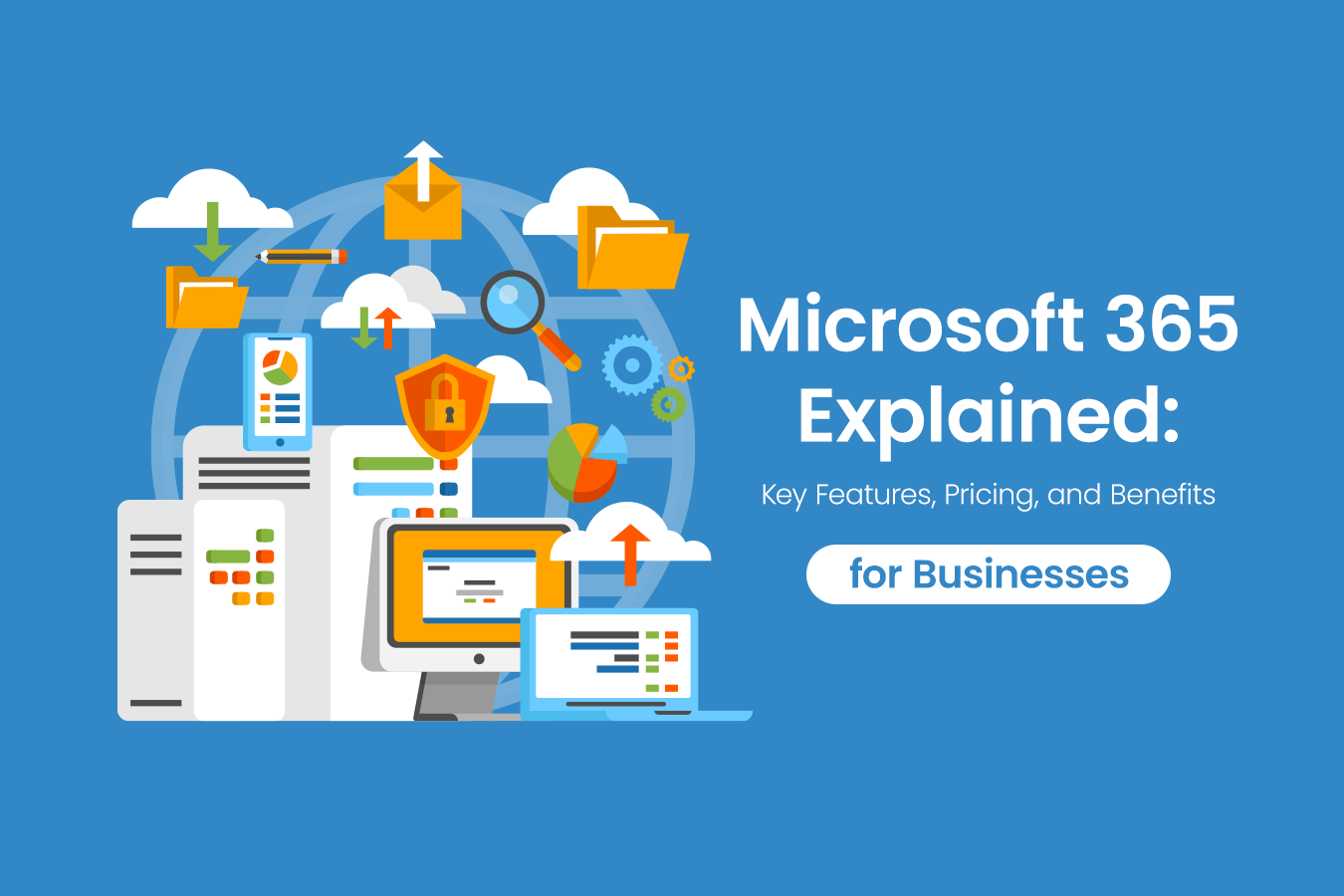
So, you’ve heard Microsoft 365 can deliver significant benefits to organizations, but you are not sure what it is and whether it is the same thing as Office 365 or something completely different. Don’t worry, you aren’t alone. These queries are two of the top searches related to these products on Google.
This article explains the differences between Office 365 and Microsoft 365, as well as Microsoft 365 features and functions, its pricing plans, how it improves operational efficiency, and how best to implement it. We hope you find this guide helpful!
Table of Contents
1. What Is Microsoft 365?
Microsoft 365 is a cloud-based, subscription service offered by Microsoft. In addition to traditional Office applications like Word, Excel, PowerPoint, and Outlook, it includes tools for file sharing, teleconferencing, project management and storage. In addition, it offers advanced features such as multi-factor authentication, adding an additional step to account logins using a smartphone or email to prevent unauthorized access, data loss prevention, and endpoint protection which enables organizations to manage the security status of its devices both inside and outside the company. These features make it a versatile one stop suite that is highly adaptable to the changing needs of businesses.
2. The Difference Between Microsoft 365 and Office 365
Three factors are at the root of the confusion over the two solutions. The first is that prior to 2017, “Office 365” was the name of the product now referred to as Microsoft 365. Office 365 was launched in 2011 as a subscription-based service, initially offering service plans that gave users access to Office applications such as Word and Excel. Unlike traditional one-time purchase licenses that were standard at the time, Office 365 used monthly and annual subscription models and offered additional features like email, cloud storage, and web conferencing.
In 2020, the service was renamed “Microsoft 365”, and even more business-friendly features were added. However, while the product had evolved into something new, many people still referred to some of the software applications it included (Word, PowerPoint, Outlook, etc.) as “Office”.
The final factor causing confusion is simply that old habits die hard. Given the similarity of names, their history and the crossover of products, users have been using the names interchangeably for a long time now, and it seems to be passing from generation to generation.
The services descriptions below should give you a clearer picture of their differences in terms of features and functions:
- Office 365 – A service primarily focused on the provision of Microsoft Office applications. Both personal and business plans were available, and it offered users communication tools as well as storage options for business users.
- Microsoft 365 – This includes all the features of Office 365 plus Windows operating system licenses, security features, and device management functions. This makes it a more comprehensive business solution than its predecessor and supports localized, multi location and remote operations.
In short, the shift from Office 365 to Microsoft 365 has been the evolution from a “tool that supports office work” into a “cloud-based integrated business platform” that enables more efficient operations across an entire organization.
3. What Can You Do with Microsoft 365?
Microsoft 365 offers a wide range of features designed to enhance work efficiency and productivity. There are some features which are frequently cited in user surveys as core benefits:
- Users will always have access to latest versions of Office software
- Collaboration can be enhanced with quick and secure file sharing and advanced teleconferencing capabilities
- Office apps can be installed on multiple devices using the same account
- A wide a variety of software extensions are available to increase efficiency and utility
- It offers simplified license management
Let’s look at these in a little more detail.
3-1. Staying Up to Date
With a Microsoft 365 subscription, apps are updated as soon as new versions become available.
This is of course different to the off-the-shelf, single purchase versions of Office that were common in the past. These were supported by minor updates and periodic security patches, but if you wanted the latest version, you had to make a large investment.
The most recent version of the one-time-purchase Office software is Office 2021. This will be the last such offering, with all users being migrated to Microsoft 365 as support for the product ends. According to Microsoft’s website, Office 2021 will be retired in October 2026.
Microsoft 365, on the other hand, automatically provides the latest Office applications, so there is no need to purchase new licenses or incur additional costs. Security updates and new features are regularly applied, ensuring that you are always using the most secure and up-to-date version of the software. This minimizes security risks and allows users to work efficiently with peace of mind.
3-2. Collaboration and Communication
Microsoft 365 enables file sharing and web conferencing through its cloud storage and communication tools. Previously, with one-time purchase Office software, you needed separate tools to share files (Dropbox, Google Drive, etc.) and do web conferencing (Zoom, Skype, etc.).
With Microsoft 365, all these features are integrated into its functions using Microsoft’s cloud storage. This lets users share files with team members both inside and outside the organization, while also ensuring security and preventing data loss through automatic data backups. Microsoft Teams allows for real-time web conferencing, facilitating smooth communication even when users are in different places around the globe. This enhances overall work speed and flexibility, making it easier to collaborate effectively from anywhere.
3-3. Multi-device Installation
With Microsoft 365, you can install Office apps on up to five devices with a single license. With this you can work seamlessly across different devices, such as desktops, laptops, tablets, and smartphones.
For example, you can create a document in the office, edit it at home, and share it using your smartphone while working out at the gym. This flexibility lets users complete tasks even when they are on the go.
3-4. Simplified license management
With traditional one-time purchase software, it was often challenging to adjust licenses to match business expansion or staff changes, sometimes resulting in companies having too few or too many licenses. Since Microsoft 365 operates on a subscription basis, the number of licenses may be adjusted on a monthly basis, adding new licenses or canceling unused ones as needed, helping reduce costs.
Additionally, license management can be done centrally through an administrator’s dashboard, allowing for easy tracking of authorized hardware. This simplifies license deactivation on devices at the end of their lifecycle and the assignment of new licenses to employees entering the company. As a result, the time and effort required for management are reduced, and “invisible costs” can also be minimized.
3-5. Increased Utility and Efficiency with Powerful Software Extensions
In addition to basic Office apps, Microsoft 365 offers many extensions that can enhance work efficiency and boost team productivity as a whole.
4. Powerful Software Extensions
Here are some examples to give you an idea of what’s available:
App Name | Function |
|---|---|
SharePoint Online | File sharing with internal and external members, creating project portals, and document management |
Microsoft Teams | Chat, voice/video conferencing, and file sharing |
Power Automate | Automation of business processes and workflow management |
Planner | Task management, progress visualization, and collaborative task boards |
OneDrive | Cloud storage, secure file sharing, and collaborative editing |
OneNote | Real-time note taking, synchronization, and sharing across devices |
Exchange Online | Corporate email services, schedule management, and contact management |
Below are more detailed explanations of their functions:
- SharePoint Online
SharePoint Online is a system designed to efficiently share information and manage documents within an organization. It allows project teams and departments to create portal sites, share documents, and manage project progress. Additionally, by utilizing its automation features, you can streamline daily tasks and processes such as approval processes and sending notifications to users. SharePoint saves time for users and ensures smoother workflows. - Microsoft Teams
Microsoft Teams is a communication tool that integrates web conferencing, chat, and file sharing. It seamlessly connects with other applications within Microsoft 365, supporting real-time collaboration between team and department members. Particularly in remote or hybrid work environments, Teams allows users to share their screens and edit documents simultaneously during meetings, as well as to ask questions and confirm details using its chat function. - Power Automate
Power Automate is used in the automation of business processes. By automating repetitive tasks and workflows, it saves time and reduces errors. For instance, by specifying certain conditions Power Automate will automatically send emails such as follow-up emails to customers. It can also take over routine data entry tasks allowing users to focus on core business actions. - Planner
Planner is a tool designed to facilitate efficient task management. It can be used to assign tasks and visualize progress, ensuring smoother project management. In projects involving multiple members, it’s possible to see who is responsible for which tasks and the status of those tasks at a glance. This helps improve communication, prevents delays, and ensures everyone knows what their tasks and goals are. - OneDrive for Business
OneDrive for Business provides each user with 1TB of cloud storage. Here data can be stored securely and accessed from anywhere with an internet connection. It also facilitates easy file sharing with both internal and external stakeholders, and allows users in different locations to simultaneously edit files for real-time collaboration. - OneNote
OneNote is a tool for creating and syncing notes across different devices. Users can record meeting notes or ideas and access them from other devices anytime, anywhere. - Exchange Online
Exchange Online is a tool that enables centralized email and schedule management. With this tool, users can manage business emails, share schedules, and centralize their contact management, boosting communication efficiency both inside and outside an organization.
5. Key Points for the Implementation of Microsoft 365
To make the most of Microsoft 365, the following key actions are very important:
- Select the best plan for your company
- Fully utilize Microsoft 365’s security features
- Create user guidelines and establish an education program so users can learn how to use the different features and functions available
5-1. Selecting the Best Plan for Your Company
Microsoft offers a range of plans, from Business Basic to Enterprise E5. Plans vary in terms of the number of users allowed, their security features, storage capacity, and the applications included in the service. It is important to choose the plan that best suits your company’s size and needs.
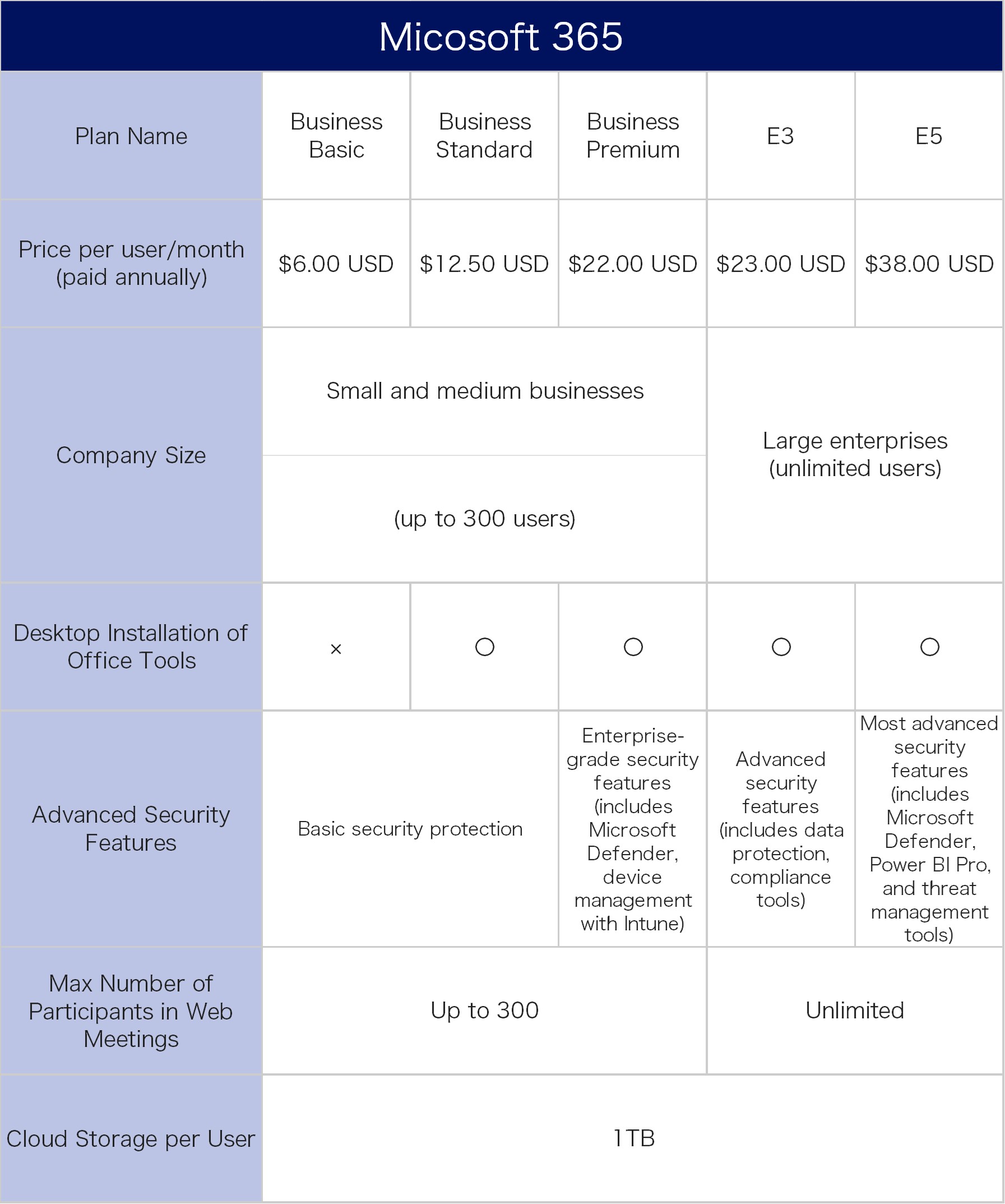
Source: https://www.microsoft.com/en-us/microsoft-365/business/compare-all-microsoft-365-business-products
As of October 2024
Some plans are not listed.
5-2. Fully Utilizing Security Features
By taking full advantage of Microsoft 365’s security features, users can perform work in a cloud environment securely and efficiently. Implementing two-factor authentication, for example, can prevent unauthorized access to accounts and protect important data. Especially in remote work locations, adding an additional layer of authentication on top of regular passwords enhances security and significantly reduces the risk of unauthorized access, providing peace of mind, even when users are outside the office.
Additionally, setting up information protection policies with Microsoft 365 makes it easier to manage confidential information and minimizes the risk of data leakage. By classifying information and setting access restrictions, only authorized users can access sensitive data, further strengthening compliance.
Microsoft 365’s Enterprise plans (such as E3 and E5) come with EMS (Enterprise Mobility + Security). This further boosts security especially when users access company data from different devices and locations. Using EMS, administrators can monitor device usage and security risks. This means, for example, if a device is lost, administrators can remotely wipe the data, and reduce or eliminate the risk of data leaks.
5-3. User Training and Guidelines
When adopting Microsoft 365, user education is extremely important. While Microsoft 365 includes many convenient tools, employees must understand how to use them and incorporate them into their daily work to maximize their benefits.
Utilizing resources like the Microsoft 365 Training Center shows employees how to use the tools available to them to maximize efficiency and productivity. This is an official Microsoft learning platform offering videos and guides and allows employees to learn at their own pace and acquire knowledge that directly applies to their work.
6. Conclusion
Microsoft 365 is more than just a collection of Office applications — it is a comprehensive cloud-based business platform. As remote work and digitalization become more prevalent, it is an indispensable tool for improving productivity, operational efficiency and information security in companies.
With features that range from cloud storage and real-time collaboration to enhanced security protections, Microsoft 365 creates an environment where employees can work together from anywhere in the world. Furthermore, the fact that the latest versions of applications and security patches are continuously provided means that companies have the best most secure tools available.
Successful implementation means choosing the right plan, introducing organization-wide user training and full implementation of Microsoft 354’s security features.
When considering the adoption of Microsoft 365, consulting with experts about the most appropriate plan and effective usage methods will enable a smoother implementation. ISF NET, as a specialist in IT infrastructure, has extensive expertise and technical capabilities in Microsoft 365 and other cloud services. If you need advice or would like to talk about how ISF NET can help you use the cloud to boost your business, contact us now!
Return to the page of Managed Service of the bilingual help desk and onsite | ISF NET, INC.